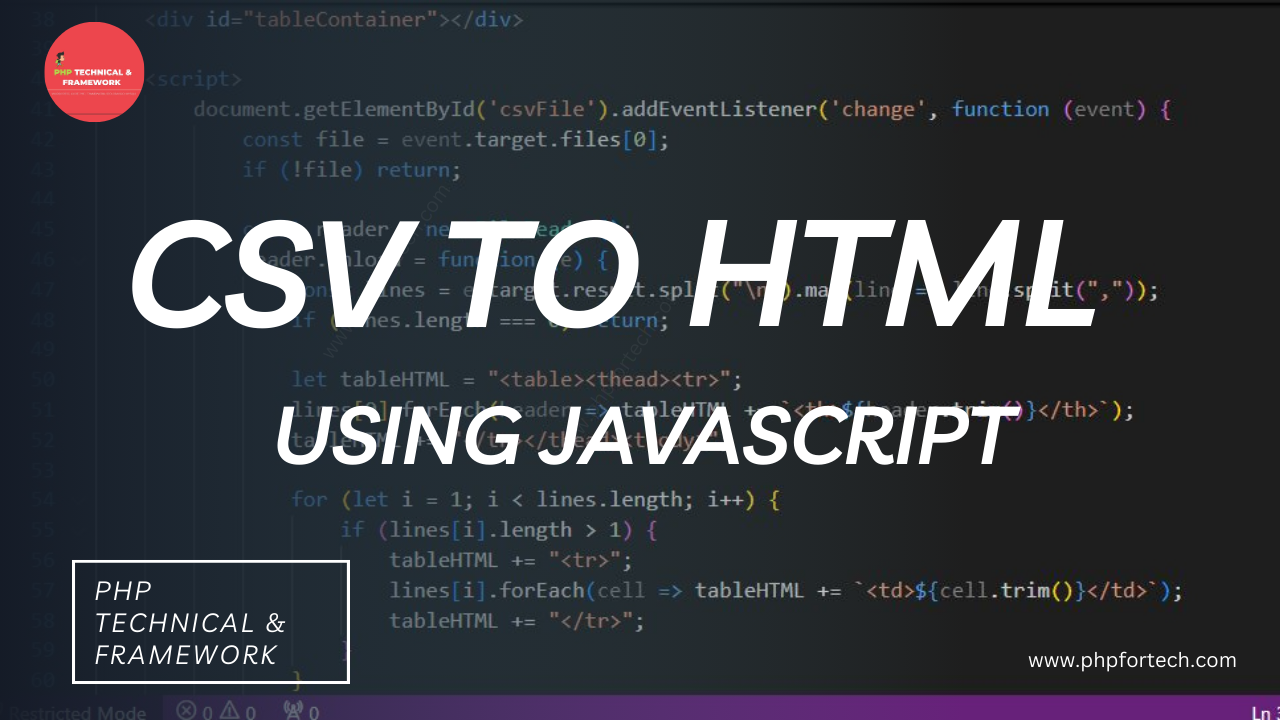How to Convert CSV to HTML Table Using JavaScript
Converting a CSV (Comma-Separated Values) file into an HTML table using JavaScript is a common task for web developers. Whether you are building a dashboard, data visualization tool, or web application, displaying CSV data in an HTML table makes it easier for users to read and interact with the information.
In this guide, we will walk you through the process of converting CSV data into an HTML table using JavaScript. We will also discuss how to format the table with CSS for better readability. This tutorial is beginner-friendly and easy to understand, making it perfect for those looking to improve their JavaScript skills.
Why Convert CSV to an HTML Table?
CSV files are widely used for storing structured data, especially in data analytics, spreadsheets, and databases. However, raw CSV data is difficult to read for non-technical users. Converting CSV into an HTML table offers several advantages:
- Better readability – Data is displayed in a structured format.
- Interactive features – Sorting, filtering, and searching can be added.
- Improved user experience – Users can view data directly on a webpage without downloading files.
- Easy integration – Data from APIs or spreadsheets can be dynamically displayed on websites.
- No database storage required – The CSV file is processed in the browser without saving data to a database.
Steps to Convert CSV to an HTML Table Using JavaScript
We will break down the process into three simple steps:
- Create the HTML structure with CSS – Define a table and apply styling.
- Write JavaScript code – Process the CSV data and convert it into a table.
- Integrate everything – Combine HTML, CSS, and JavaScript into a complete working solution.
Step 1: Creating HTML Structure with CSS
<!DOCTYPE html>
<html lang="en">
<head>
<meta charset="UTF-8">
<meta name="viewport" content="width=device-width, initial-scale=1.0">
<title>CSV to HTML Table</title>
<style>
body {
font-family: Arial, sans-serif;
text-align: center;
margin: 20px;
}
table {
width: 80%;
margin: 20px auto;
border-collapse: collapse;
}
th,
td {
border: 1px solid #ddd;
padding: 8px;
text-align: left;
}
th {
background-color: #f4f4f4;
}
</style>
</head>
<body>
<h2>Upload CSV to Convert into HTML Table</h2>
<input type="file" id="csvFile" accept=".csv">
<div id="tableContainer"></div>Before we process the CSV file, we need an HTML structure to display the data. We will create a simple webpage with a file input field for users to upload a CSV file. Additionally, we will style the table using CSS to make it visually appealing.
Step 2: Writing JavaScript Code to Convert CSV to HTML Table
<script>
document.getElementById('csvFile').addEventListener('change', function (event) {
const file = event.target.files[0];
if (!file) return;
const reader = new FileReader();
reader.onload = function (e) {
const lines = e.target.result.split("\n").map(line => line.split(","));
if (lines.length === 0) return;
let tableHTML = "<table><thead><tr>";
lines[0].forEach(header => tableHTML += `<th>${header.trim()}</th>`);
tableHTML += "</tr></thead><tbody>";
for (let i = 1; i < lines.length; i++) {
if (lines[i].length > 1) {
tableHTML += "<tr>";
lines[i].forEach(cell => tableHTML += `<td>${cell.trim()}</td>`);
tableHTML += "</tr>";
}
}
tableHTML += "</tbody></table>";
document.getElementById("tableContainer").innerHTML = tableHTML;
};
reader.readAsText(file);
}
);
</script>Now, we will write JavaScript to read the CSV file, process the data, and dynamically generate an HTML table. The script will:
- Read the uploaded CSV file.
- Process each row of data.
- Create an HTML table dynamically.
- Insert the processed data into the table.
- No data will be saved to a database; everything runs in the browser.
Step 3: Integrating HTML, CSS, and JavaScript
<!DOCTYPE html>
<html lang="en">
<head>
<meta charset="UTF-8">
<meta name="viewport" content="width=device-width, initial-scale=1.0">
<title>CSV to HTML Table</title>
<style>
body {
font-family: Arial, sans-serif;
text-align: center;
margin: 20px;
}
table {
width: 80%;
margin: 20px auto;
border-collapse: collapse;
}
th,
td {
border: 1px solid #ddd;
padding: 8px;
text-align: left;
}
th {
background-color: #f4f4f4;
}
</style>
</head>
<body>
<h2>Upload CSV to Convert into HTML Table</h2>
<input type="file" id="csvFile" accept=".csv">
<div id="tableContainer"></div>
<script>
document.getElementById('csvFile').addEventListener('change', function (event) {
const file = event.target.files[0];
if (!file) return;
const reader = new FileReader();
reader.onload = function (e) {
const lines = e.target.result.split("\n").map(line => line.split(","));
if (lines.length === 0) return;
let tableHTML = "<table><thead><tr>";
lines[0].forEach(header => tableHTML += `<th>${header.trim()}</th>`);
tableHTML += "</tr></thead><tbody>";
for (let i = 1; i < lines.length; i++) {
if (lines[i].length > 1) {
tableHTML += "<tr>";
lines[i].forEach(cell => tableHTML += `<td>${cell.trim()}</td>`);
tableHTML += "</tr>";
}
}
tableHTML += "</tbody></table>";
document.getElementById("tableContainer").innerHTML = tableHTML;
};
reader.readAsText(file);
}
);
</script>
</body>
</html>Finally, we will combine everything into a single working solution. The final code will allow users to upload a CSV file, which will then be converted into a well-structured HTML table.
Conclusion
Converting a CSV file into an HTML table using JavaScript is a straightforward process that enhances the usability of data on a website. With proper styling and interactive features, you can create a dynamic and user-friendly data presentation.
By following this guide, you can easily integrate CSV-to-table functionality into your web applications, improving user experience and making data visualization more accessible—all without needing to store the data in a database.
Try implementing this in your next project and enhance your web applications with interactive data tables!
Contact Us
If you encounter any issues or need further assistance, feel free to contact us. We are here to help you!