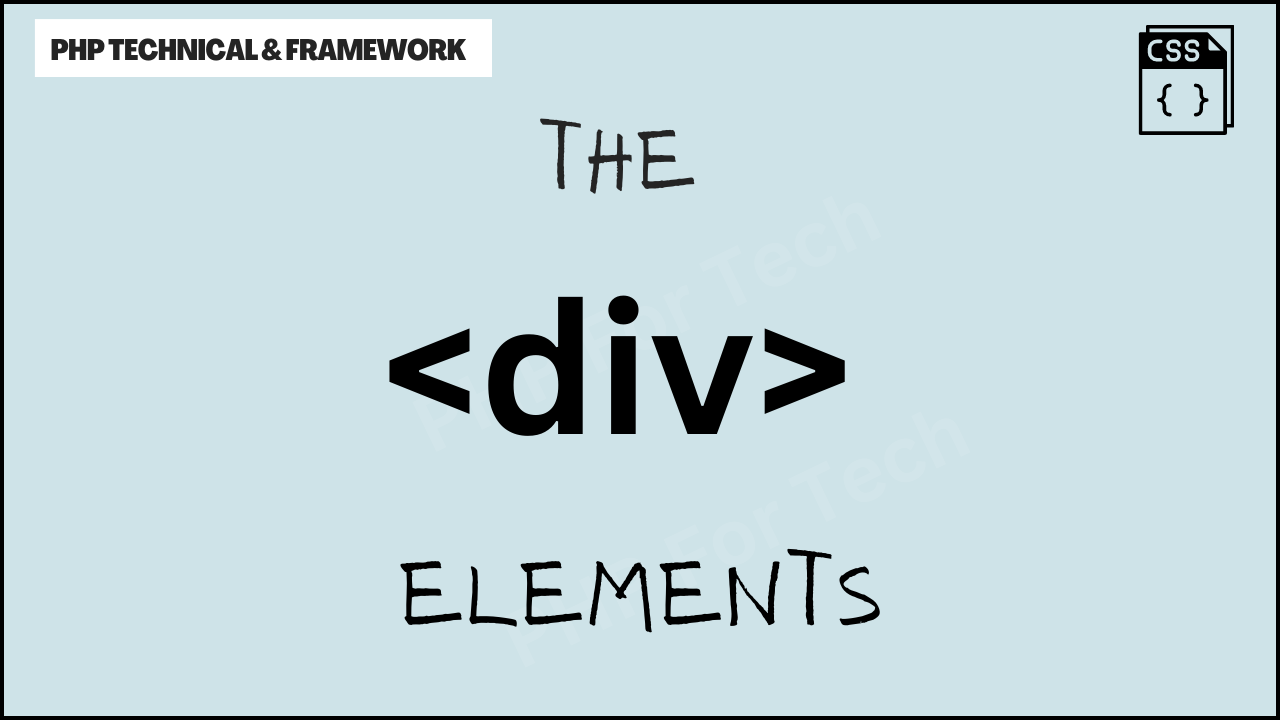Defining Sections in HTML Documents
Defining Sections in HTML Documents- In the vast and dynamic landscape of web development, HTML (Hypertext Markup Language) stands as the foundation upon which the entire digital realm is constructed. With its plethora of elements, each serving a specific purpose, HTML empowers developers to create immersive and engaging web experiences. Among these elements, the humble <div>
element holds a special place as a fundamental building block for structuring and organizing web content. In this article, we embark on a journey to explore the world of HTML divisions, uncovering their significance, applications, and the art of using them effectively.
Defining Sections in HTML Documents
The Essence of <div> Elements
At its core, the <div> element, short for “division,” serves as a container for grouping and structuring content within an HTML document. It doesn’t inherently provide any visual styling or semantics but acts as a blank canvas upon which developers can apply their creativity. A <div> element is essentially a rectangular box that can hold other HTML elements, creating a logical separation of content and enabling more manageable styling and scripting.
The structure of a <div> element is simple:
<div>
<!-- Content goes here -->
</div>
Within this framework, developers can include a wide array of content, such as text, images, forms, videos, and even other nested <div> elements. This versatility makes the <div> element an indispensable tool in the developer’s toolbox, allowing them to mold and sculpt the layout and structure of a web page as desired.
The Power of Structuring with <div> Elements
Imagine a scenario where you’re tasked with designing a webpage containing multiple sections, each with different content and styles. Without the aid of <div> elements, the endeavor would quickly become a tangled mess of HTML tags. Here’s where the power of <div> elements comes into play.
Consider a simple webpage layout with header, main content, and footer sections:
<!DOCTYPE html>
<html>
<head>
<title>My Webpage</title>
</head>
<body>
<div id="header">
<!-- Header content goes here -->
</div>
<div id="main-content">
<!-- Main content goes here -->
</div>
<div id="footer">
<!-- Footer content goes here -->
</div>
</body>
</html>
In this example, each section of the webpage is encapsulated within a <div> element, differentiated by their unique IDs. This structural organization not only makes the code more readable and maintainable but also lays the groundwork for targeted styling and scripting.
Unlocking Styling and Layout Possibilities
One of the key advantages of employing <div> elements is the ability to apply styling and layout techniques with precision. CSS (Cascading Style Sheets) is the tool of choice for adding visual appeal to web content, and the structured nature of <div> elements provides a seamless integration point for CSS rules.
For instance, if you want to center-align the header content, apply a background color to the main content area, and fix the footer to the bottom of the viewport, you can achieve this with CSS:
#header {
text-align: center;
}
#main-content {
background-color: #f5f5f5;
padding: 20px;
}
#footer {
position: fixed;
bottom: 0;
width: 100%;
background-color: #333;
color: #fff;
padding: 10px;
}
By targeting the specific IDs assigned to the <div> elements, you can fine-tune the appearance and behavior of each section. This separation of concerns between HTML and CSS enhances code readability and maintainability, making it easier to make changes and improvements down the line.
Creating Responsive Layouts
In today’s mobile-centric world, responsive design is paramount. A responsive design ensures that a website adapts gracefully to different screen sizes and devices, providing an optimal user experience across the board. <div> elements play a crucial role in crafting responsive layouts.
With the help of CSS media queries, developers can adjust the styling of <div> elements based on screen width. This allows content to be rearranged, resized, or even hidden to ensure a seamless experience for users on smartphones, tablets, and desktops alike.
For example, let’s say you want the header to display as a vertical sidebar on smaller screens. With media queries, you can achieve this:
@media (max-width: 768px) {
#header {
width: 100%;
text-align: left;
}
}
This media query triggers when the screen width is 768 pixels or less, transforming the header’s alignment to the left and adjusting its width to fill the entire screen.
Nesting for Complex Structures
While the <div> element’s standalone capability is impressive, its true power shines when used in combination with other HTML elements. Nesting <div> elements enables the creation of intricate and multifaceted layouts.
Consider a scenario where you’re designing a blog post layout with a featured image, title, author information, and content. By skillfully nesting <div> elements, you can achieve a structured and visually appealing composition:
<div class="blog-post">
<div class="featured-image">
<!-- Featured image goes here -->
</div>
<div class="post-details">
<div class="post-title">
<!-- Title goes here -->
</div>
<div class="author-info">
<!-- Author information goes here -->
</div>
<div class="post-content">
<!-- Content goes here -->
</div>
</div>
</div>
In this example, each section of the blog post is encapsulated within its own <div> element, allowing for distinct styling and layout adjustments. By assigning appropriate class names, you can easily apply CSS rules to achieve the desired visual presentation.
Best Practices for Using <div> Elements
While the <div> element’s flexibility is undeniably a boon, it’s essential to adhere to best practices to ensure clean, maintainable, and semantically meaningful code:
- Semantics Still Matter: While
<div>elements don’t have inherent semantic meaning, strive to use them in a way that makes sense for the content. For more meaningful and accessible code, consider incorporating HTML5 semantic elements like<header>,<main>,<article>, and<footer>. - Avoid Over-Nesting: While nesting
<div>elements is powerful, excessive nesting can lead to unnecessarily complex code. Maintain a balance between structure and readability. - Class Naming Conventions: Use descriptive and meaningful class names to ensure clear differentiation between different
<div>elements and their purposes. This also enhances collaboration and code comprehension. - Separation of Concerns: Keep HTML focused on content structure and semantics, while reserving CSS for styling and layout. This separation simplifies debugging and future modifications.
- Responsive Design: Leverage media queries to create responsive layouts that adapt gracefully to different devices and screen sizes. Test thoroughly on various devices to ensure a consistent user experience.
Conclusion
In the intricate tapestry of web development, the <div> element stands as a versatile and indispensable tool. By embracing its potential for content structuring, styling, and layout
The HTML element used to define a division or section in an HTML document is __.
Related Content: